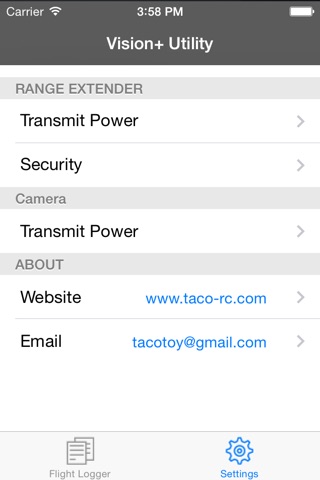NOTE: This app is not compatible with iOS 8
Vision+ Utility features a flight logger to record flight details as you fly (eg. GPS latitude longitude altitude speed, battery level, IMU info). Log file can be directly imported to the Dashware Software.
It enhances the DJI Phantom 2 Vision+ WiFi video connection performance. It will boost the WiFi between range extender and transmitter output signal to increase the FPV range up to 100%.
It also enables the encryption between the range extender and your device.
In order to preserve the battery life, iOS keeps the background execution time to a minimum. There is a 5 minutes logging time limit and local notification reminder will alert you to stop / continue the logger. Also, please make sure your device maintains strong wifi connection and high battery level before enabling the logger.
It is a must-have app for doing long range FPV (First Personal View).
Booster Usage:
1. Power on both Phantom 2 Vision+ aircraft and range extender.
2. Connect your device to DJI Phantom Vision+ Wi-Fi network.
3. Select the camera transmit power (15-17 dBm is recommended) to boost up the Wi-Fi.
Encryption Usage:
1. Click Security to enble the encryption.
2. Enter the encryption password and click the renew button to reboot the range extender.
3.After the range extender reboots, using the encryption password you entered to re-connect to your newly encrypted range extender.
How it works:
The encryption is done by the openwrt official UCI System. The wifi configuration file is surely RESTORABLE by resetting the range extender. After you reset and restart the Range Extender. You will need to bind it with the Phantom 2 Vision+ again to recreate its Wi-Fi network.
Flight Logger Usage:
1. Power on both Phantom 2 Vision+ aircraft and range extender.
2. Connect your iOS device to DJI Phantom Vision+ Wi-Fi network.
3. Open Vision+ Utility app, slide the Enable Logger switch to turn on the logger.
4. Open DJI Offical Vision+ app, and go to CAMERA mode.
5. Your flight details will be recorded to your iOS device.
6. A five minutes local notification reminder will alert you to stop / continue the logger.
7. Using iTunes, you can copy log files between your computer and your iOS device
How it works:
After you enable logger, there is a pre-installed separate server program running on your phantom to monitor the serial port that is used by the DJI official app. This server side program sends the flight info to our app and then our app records the info to a csv log file. It does not change any phantom related config files and there is no impact on your phantom and the DJI official app operation.
WARNING: This App is only compatible with DJI Phantom 2 Vision+. Please make sure you have the latest DJI firmware and Vision app installed.
Fail to follow the usage instruction to operate will cause unexpected damage and we accepts no liability for the damage.